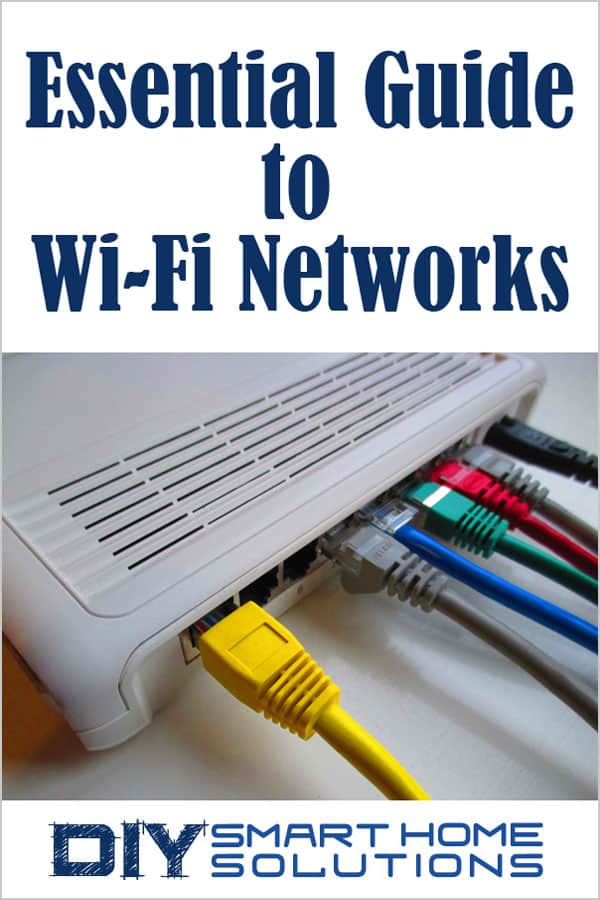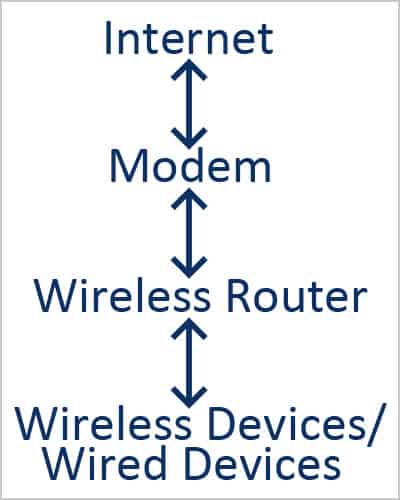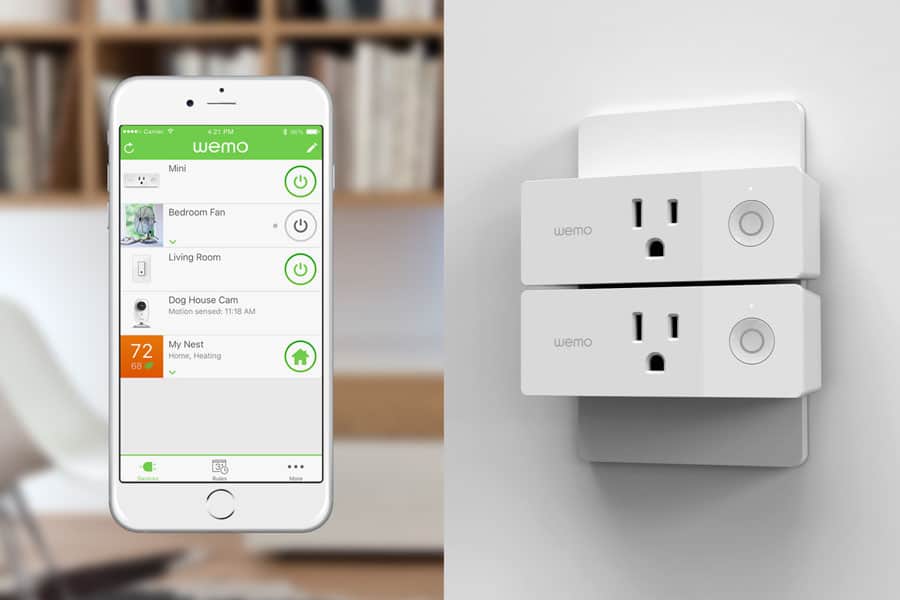Essential Guide to Wi-Fi Networks - How to Speed Up Your Connection
AUTHOR: Jon Welling
UPDATED: November 20, 2024
As smart home technology continues to gain popularity, more and more people are building their own home automation and security systems. One of the biggest concerns when building a smart home system deals with Wi-Fi connection speed.
Do smart home devices slow down Wi-Fi? Yes, smart home devices can slow down a Wi-Fi network. The reasons why this could happen include: a poorly configured device, a poorly tuned network, a home network that is using outdated technology, or a hacked device.
In this article, we are going to do deep dive into Wi-Fi internet connections. I’ll explain what Wi-Fi is, how it works, and how to install and configure your own home Wi-Fi network. We will also discuss what causes slow Wi-Fi and I’ll offer some tips on how to speed up your Wi-Fi connection.
There is a lot to cover, so let’s get started!
Smart Home Deals @ Amazon
What is Wi-Fi and How Does It Work?
Wi-Fi is an abbreviated term for “wireless fidelity”. Wi-Fi is a way to connect devices like your laptop, smartphone, and smart home devices, to a network. About 10-15 years ago it was commonly recommended that homeowners should install networking cable throughout their house for the best possible network connection. Needless to say, installing network cable through an entire house was too expensive and impractical for most. It was also impossible for most renters.
Eventually, Wi-Fi access points became cheap enough that manufacturers were able to build an all-in-one device for the average consumer to afford. These all-in-one devices included a router, a switch, and a wireless access point. Though these are technically three different devices that perform different tasks, we typically just refer to this all-in-one device as a “wireless router” in the consumer world.
Wi-Fi routers and wireless devices use radio signals to communicate with each other. Because of that, Wi-Fi routers and wireless devices experience all of the same issues that radio frequencies do. Anything from distance, to walls and trees, and even weather, can affect how well a wireless device is able to perform. Scientists and engineers have spent decades trying to figure out how to solve these problems.
Because of these issues, Wi-Fi has gone through a lot of revisions over the past 20 years. When you go to buy a new wireless router for your home, you’ll see weird phrases like Wireless N, Wireless AC, Triband, 5 GHz, etc. The world of Wi-Fi can be complicated! So much so that wireless technology falls under an international standard called 802.11. Manufacturers must adhere to these standards to make sure wireless devices can speak to each other.
Let’s go over some of the typical things you’ll see on a wireless router box.
Wireless Channels and Standards
2.4 GHz and 5 GHz
2.4 GHz and 5 GHz refer to the actual radio frequency itself. Radio frequencies work by fluctuating through the air in the shape of a wave. 2.4 GHz and 5 GHz refer to the amount of time that the radio signal fluctuates in a second. A gigahertz radio frequency will fluctuate more times than a megahertz radio frequency.
It’s important to note that the higher the frequency, the farther it can travel and the more data it can contain. A higher frequency can also be blocked a lot easier than a lower frequency. So a 5 GHz frequency can move more data and provide a faster connection in your house, but a 2.4 GHz frequency will work far better from room to room, around concrete, and through brick walls.
MIMO Technology

Image Courtesy of: TP-Link
Of course, the difference between 2.4 GHz and 5 GHz frequencies isn’t all that simple. Engineers came up with something called MIMO or multi-in multi-out. This technology uses multiple antennas on both the device and the wireless router to send and receive data which can potentially make the signal stronger and faster.
MIMO has become a standard technology in both wireless N and Wireless AC routers. This is why some of the wireless routers you see on store shelves look like fancy spiders or something from outer space. In general, a lot of antennas on a router is a good thing.
802.11A
802.11A is the original Wi-Fi standard, though it didn’t last long. This standard had a theoretical speed of 54mBs but didn’t travel far. It wasn’t good for more than 15 feet of travel. Most routers don’t support 802.11A anymore.
What is mBs? One thing I should clarify before we continue is the notation “mBs”. There is a lot of confusion out there regarding the acronyms for data transfer. There are two confusing acronyms for data transfer: mBs and MBs. mBs means megabits per second, while MBs means megabytes per second.
Both are correct terms of measuring data transfer, but typically mBs measures network throughput and MBs measures data storage. People usually just say MBs generically. MBs more accurately describes the storage transfer rate from hard drives. mBs is more accurate to measure network speed from your ISP or devices.
Now, with that out of the way, let’s continue with the wireless standards.
802.11B
802.11A was quickly deprecated for 802.11B. 802.11B had a much slower speed (11mBs) then 802.11A, but it also traveled a lot farther. 802.11B made it possible for a single router to cover access to most of a single-family home.
Though 802.11B has long since been replaced by newer standards, a lot of IoT and smart home devices still use 802.11B because wireless B radios can be made very small today and use very little power.
Some newer routers don’t support 802.11B. Comcast’s XB1 home router, for example, doesn’t. I own a Fitbit Aria scale and had to get rid of Comcast’s XB1 router because the smart scale couldn’t connect to it.
802.11G
802.11G brought the speed of 802.11A and the distance of 802.11B together. 802.11G was capable of achieving a theoretical limit of 54mBs while providing coverage to an entire house. 802.11G was a big step forward in Wi-Fi technology.
Wireless G isn’t really used anymore, but it is still widely supported because many older devices use it. Some IoT devices also use it because, like Wireless B, radios can be made that are tiny and use little power.
802.11N
802.11N improved on the speed of Wireless G. Depending on the Wireless N router and whether it supports 2.4 GHz or 5 GHz, Wireless N speeds could be hundreds of mBs.
MIMO was also introduced as a subset to the Wireless N spec with improved both speed and distance. Wireless N is widely supported today as not all devices support 802.11AC.
802.11AC
802.11AC is widely available today in all but the most budget wireless routers. Most consumer electronics and laptops also support Wireless AC. Wireless AC improved on both the speed and range of Wireless N.
Wireless AC advanced the MIMO technologies and introduced something called Beam Forming. Beam Forming allows Wireless AC routers to focus transmission to a specific device to increase speed and range.
802.16 WiMAX
Though WiMAX still has some application in commercial industries with very specific products, it’s mostly come and gone. WiMAX was made popular by Sprint and a few regional ISP’s, like Orange, to deliver a high-speed, wireless network.
WiMAX could deliver a potentially high-speed over a really far distance. For instance, a single cell phone tower equipped with a WiMAX radio could deliver a 5mBs internet speed to a house a mile away. WiMAX competed with LTE and eventually lost. Sprint was the only major carrier to support WiMAX, and its applications were too expensive and complicated to implement in something like a wireless router for the home.
Wi-Fi Hotspots

Image Courtesy of: Karma
Wi-Fi hotspots are interesting devices. They use multiple radio technologies in a small, battery operated package. Wi-Fi hotspots lived their hay day years ago, but have mostly been replaced by smartphones. Smartphones are capable of acting as a hotspot to local devices.
Hotspots work by creating a connection with a cellular network and then redistributing that connection via a Wi-Fi signal to local devices. Hotspots don’t have a built-in switch. Instead, they act as a mobile router. So, depending on the type of hotspot you have, your devices may not be able to talk to each other.
Hotspots tend to gain popularity for a short time when cellular carriers deploy new technologies. For instance, hotspots gained a lot of traction when HSPA+ (3.5G) was deployed, and again when LTE was deployed.
This happens because people want to take advantage of the faster cell network speeds, but it takes a while for cell phones to catch up. It’s far easier to manufacture a new hotspot than a new cell phone because the engineering for a hotspot is rather straightforward. Eventually, cell phones do catch up, and hotspots lose traction again.
How to Build Your Wireless Network
For the sake of keeping things easy, we are going to focus things on home networks.
How do home networks work? Let’s take a quick look at a diagram.
These are the four main components needed to create a wireless network. Device connectivity flows in the direction of the arrows shown in the diagram.
Data goes from your cellphone or laptop to your wireless router. Your wireless router will decide if that data needs to go to a different device on your network or to the internet. It will then route that data in the proper direction. If that data needs to go to the internet, then the router sends the data to the modem and then the modem sends the data off to the internet.
We are going to get a lot geekier here and dig a little deeper into the nuts and bolts of this setup.
I mentioned earlier that a wireless router is really three different devices in one: a wireless access point, a switch, and a router. Some wireless routers, like the one you would rent from your cable company, also has a modem built into it.
The wireless router is the heart of a home network. It also acts as a mini-server and a firewall in a sense. The router will assign an IP address to each wired or wireless device in the house. This IP address is unique. It’s how the router knows where to send information.
Wireless devices connect to the router via a wireless access point. A wireless access point simply translates a physical network connection to a wireless network connection.
The wireless access point then hands off data to the switch. The switch decides where information needs to go. It’s the traffic cop in the wireless router.
If data needs to go to the internet, the switch sends data to the router. A router’s sole job is to connect two different networks together. A home router will use something called NAT (Network Address Translation) to keep track of which device is asking for what data. Then it sends data to the outside world making all the data from your house look like it came from a single device. This serves two purposes. It helps consolidate globally used IP addresses (because we only have so many) and acts as a security mechanism.
The modem also acts as a router. You could argue that it doesn’t make sense to have a second router, and to some extent, it is weird, but nonetheless, necessary. The wireless router in your home provides those NAT services and also acts as a generalized router that connects via ethernet using the TCP/IP protocol to another network. The modem is a specialized router that takes traffic and converts it to another type of network, thus transferring traffic back and forth between your home network and the outside world.
Believe it or not, that was a very simplified, dumbed down explanation of the process. Entire college degrees and certifications are designed around understanding these concepts. Hopefully the explanation I gave here was easy for you to digest.
Wireless Network Security
Wireless networks can be thought of as a bunch of electronic devices shouting loudly at each other, trying to communicate. It’s not any different than you and a friend yelling at each other down an aisle, at the grocery store. The problem with that is that everyone around you can hear what you’re saying.
That’s the whole point and reason for wireless network security. It allows your computer to yell things at your wireless router in a secret code that no one else around can understand.
There are various versions of wireless network security. There’s WEP, WPA, and WPA2. WPA and WPA2 have subversions as well.
WEP and WPA have already been deprecated. Both of those versions were super easy to hack. It once took me literally 5 minutes to break my neighbors WEP encrypted network connection.
WPA2 is the standard form of wireless security today and is implemented in various ways. Wireless router manufacturers have attempted to make it easier to connect devices to a WPA2 encrypted wireless network. The best example is that WPS (Wi-Fi Protected Setup) button you press on your wireless router to connect a device to it. That button alone has its security issues.
I don’t want to dig too deep on this subject, so I'll leave it at this brief overview.
The best advice I can give regarding wireless network security is to not use that WPS button (if fact, you should disable it, if possible), change your wireless network password to something long, and make sure you are using WPA2.
What Causes Slow Wi-Fi
Outside of using older equipment, slow Wi-Fi is caused primarily by three things:
1. Distance
2. Blockage
3. Congestion
Distance
Your wireless network signal can only travel so far away. The farther you are away from your wireless router the slower your Wi-Fi speed will be. Likewise, you can’t be too close. It’s okay to be in the same room, but don’t think that sitting your wireless router right next to your easy chair will give you a fast Wi-Fi signal. Wi-Fi signals become very inefficient if the distance is too short. So don’t sit right next to your router either.
Blockage
Just like walls dampen the sound of your voice when you yell, they also dampen Wi-Fi signals. Depending on the material of the blockage and what type of signal you are sending, a Wi-Fi signal can be stopped dead in its tracks by a wall. Typically, the denser the object the more it’s going to slow down a signal.
Congestion
Congestion is a more complicated topic to cover. Congestion can mean the amount of data being sent over your network at one time. Or, congestion can mean the number of devices connected to the wireless network. Congestion can also mean how flooded the airwaves are around you. A person living in a rural area could actually get better Wi-Fi signals than someone in the city, just because the airwaves are less flooded with other things.
So, how does this relate to smart home systems? Smart home devices, for a plethora of reasons, can cause a wireless network to slow down. The most common reason for this is congestion. Either there are a lot of devices on the network causing a flood of traffic or a single device has been hacked sending out a ton of data.
Another reason could be that a smart home device is forcing a wireless router to use outdated technology to connect, thereby forcing other devices to slow down their connections in the process.
How to Speed Up Your Wi-Fi Network
Here are 8 simple things you can do that will help boost your Wi-Fi speed:
1. Check Your Channel
Wireless networks operate on specific channels. If everyone around you uses the same wireless channel that is going to cause network congestion. Check what channels are being used around you and configure your wireless router to use a different channel.
There are apps available for your smartphone to figure out this information. Likewise, check the instruction manual for your router to change the wireless channel it uses.
2. Separate the 2.4 GHz and 5 GHz Frequencies
Don’t use the same network name (SSID) for your 2.4 GHz and 5 GHz networks. Keep them separate. Keep your smart home devices and low-end devices on the 2.4 GHz connection. Keep laptops, cellphone, set-top-boxes (Roku player, Apple TV), etc. on the 5 GHz connection.
This will prevent the slow devices from slowing down the Wi-Fi connection for all other devices.
3. Invest In a Good Router
The most common mistake people make is purchasing the cheapest router they can. Don’t do this. A good router is more expensive for a reason. It has hardware that is far more capable of processing the data it receives.
Likewise, good routers have stronger radios.
With that said, you don’t need the most expensive router either. More expensive routers have features you may not need. For the average family in a 1,500 square foot home, plan on spending $200-$250 on a router.
4. Find the Best Placement for Your Router
Place your router in the middle of your home, in an open area, with the antennas pointed up. This is important. Don’t make the router have to fight to distribute a signal by putting it in a cabinet or a closet. Placing the router in the middle of your home will allow it to distribute even coverage everywhere throughout the home for an even signal.
Wireless routers distribute their wireless signal in an egg-like shape. If you move the antennas it can change the position of that egg shape. If all the antennas aren’t pointed in the same direction that can affect MIMO performance. So, keep the antennas pointed straight up.
5. Enable QOS
QOS stands for quality of services. Quality of services rules helps contain the congestion on your network. It also prioritizes traffic based on need. So your movies and video games will play better while your smart home devices will move a little slower. You want this. It’s a good thing.
6. Check your Connections
Make sure your wired connections are tight. They can wiggle lose over time.
7. Check for Updates
Your wireless router needs to be updated occasionally. These updates can provide performance enhancements and security patches.
8. Reboot
The old adage ‘turn it off and back on again’ works for a reason. Do that. Every once in a while, reboot your wireless router.
I hope the information in this article gives you a better understanding of home Wi-Fi internet connections and how you can set up your home network for optimal performance. Wi-Fi speed and performance is an important element to consider when building a home automation and security system.
Recommended Products
- VPN Server: Archer AX21 V4 Supports both Open VPN Server and PPTP VPN Server
- Dual-Band WiFi 6 Internet Router: Wi-Fi 6(802.11ax) technology achieves faster speeds, greater capacity and reduced network...
- Next-Gen 1.8 Gbps Speeds: Enjoy smoother and more stable streaming, gaming, downloading and more with WiFi speeds up to 1.8...
- Connect more devices: Wi-Fi 6 technology communicates more data to more devices simultaneously using revolutionary OFDMA...
- Extensive Coverage: Achieve the strong, reliable WiFi coverage with Archer AX1800 as it focuses signal strength to your...
- Next-Gen Gigabit Wi-Fi 6 Speeds: 2402 Mbps on 5 GHz and 574 Mbps on 2.4 GHz bands ensure smoother streaming and faster...
- A More Responsive Experience: Enjoy smooth gaming, video streaming, and live feeds simultaneously. OFDMA makes your Wi-Fi...
- Expanded Wi-Fi Coverage: 4 high-gain external antennas and Beamforming technology combine to extend strong, reliable, Wi-Fi...
- Improved Battery Life: Target Wake Time helps your devices to communicate efficiently while consuming less power.
- Improved Cooling Design: No heat ups, no throttles. A larger heat sink and redefined case design cools the WiFi 6 system and...
- Simultaneous 2.4GHz 300 Mbps and 5GHz 867 Mbps connections for 1200 Mbps of total available bandwidth¹.
- 4 external antennas provide stable wireless connections and optimal coverage
- Supports IGMP Proxy/Snooping, Bridge and Tag VLAN to optimize IPTV streaming
- Access Point Mode - Supports AP Mode to transform your wired connection into wireless network, an ideal wireless router for...
- Advanced Security with WPA3 - The latest Wi-Fi security protocol, WPA3, brings new capabilities to improve cybersecurity in...
- Tri-Band WiFi 6E Router - Up to 5400 Mbps WiFi for faster browsing, streaming, gaming and downloading, all at the same time(6...
- WiFi 6E Unleashed – The brand new 6 GHz band brings more bandwidth, faster speeds, and near-zero latency; Enables more...
- Connect More Devices—True Tri-Band and OFDMA technology increase capacity by 4 times to enable simultaneous transmission to...
- More RAM, Better Processing - Armed with a 1.7 GHz Quad-Core CPU and 512 MB High-Speed Memory
- OneMesh Supported – Creates a OneMesh network by connecting to a TP-Link OneMesh Extender for seamless whole-home coverage.
- Coverage up to 2,500 sq. ft. for up to 25 devices.
- Fast AX5400 Gigabit speed with WiFi 6 technology for uninterrupted streaming, HD video gaming, and web conferencing
- Connects to your existing cable modem and replaces your WiFi router. Compatible with any internet service provider up to...
- Plug in computers, game consoles, streaming players, and more with 4 x 1G Ethernet ports Share a storage drive with any...
- NETGEAR Armor protects your family's WiFi with an automatic shield of security across all your connected devices with a...
- OneMesh Compatible Router- Form a seamless WiFi when work with TP-Link OneMesh WiFi Extenders.
- Wave 2 Wireless Internet Router, 600 Mbps on the 2.4GHz band and 1300 Mbps on the 5GHz band
- MU-MIMO Gigabit Router, 3 simultaneous data streams help your devices achieve optimal performance by making communication...
- Boosted WiFi Coverage, Beamforming technology delivers a highly efficient wireless connection, long range WiFi
- Full Gigabit Ports: Create fast, reliable wired connections for your PCs, Smart TVs and gaming console with 4 x Gigabit LAN...
- 【DUAL BAND AX TRAVEL ROUTER】Products with US, UK, EU Plug; Dual band network with wireless speed 574Mbps (2.4G)+2402Mbps...
- 【VPN CLIENT & SERVER】OpenVPN and WireGuard are pre-installed, compatible with 30+ VPN service providers (active...
- 【OpenWrt 21.02 FIRMWARE】The Beryl AX is a portable wifi box and mini router that runs on OpenWrt 21.02 firmware. It...
- 【PROTECT YOUR NETWORK SECURITY】Our pocket wifi, unlike other vulnerable portable wifi hotspot for travel purposes...
- 【VPN CASCADING AT EASE】Surpassing the mediocre performance of most VPN routers for home usage, the Beryl AX is capable of...
- FAST STANDALONE ROUTER - The eero mesh WiFi router brings up to 1,500 sq. ft. of fast, reliable WiFi to your home.
- WORKS WITH ALEXA- With eero and an Alexa device (not included), you can easily manage wifi access for network profiles to...
- EASILY EXPAND YOUR SYSTEM - With cross-compatible hardware, you can add eero products as your needs change.
- WORKS WITH YOUR INTERNET SERVICE PROVIDER- eero replaces your wifi router and works with most major internet service...
- SET UP IN MINUTES - The eero app guides you through setup and allows you to manage your network from anywhere.
- 【AC1200 Dual-band Wireless Router】Simultaneous dual-band with wireless speed up to 300 Mbps (2.4GHz) + 867 Mbps (5GHz)....
- 【Easy Setup】Please refer to the User Manual and the Unboxing & Setup video guide on Amazon for detailed setup...
- 【Pocket-friendly】Lightweight design(145g) which designed for your next trip or adventure. Alongside its portable, compact...
- 【Full Gigabit Ports】Gigabit Wireless Internet Router with 2 Gigabit LAN ports and 1 Gigabit WAN ports, ideal for lots of...
- 【Keep your Internet Safe】IPv6 supported. OpenVPN & WireGuard pre-installed, compatible with 30+ VPN service providers....
- Coverage up to 1,500 sq. ft. for 20 devices
- Fast AX1800 Gigabit speed with WiFi 6 technology for uninterrupted streaming, HD video gaming, and web conferencing
- NETGEAR devices come with security measures built in as well as enhanced safety features and updates designed to help protect...
- Connects to your existing cable modem and replaces your WiFi router. Compatible with any internet service provider up to...
- Plug in computers, game consoles, streaming players, and more with 4 x 1G Ethernet ports
- 【Five Gigabit Ports】1 Gigabit WAN Port + 2 Gigabit WAN/LAN Ports +2 Gigabit LAN Port. Up to 3 WAN ports optimize...
- 【One USB WAN Port】Mobile broadband via 4G/3G modem is supported for WAN backup by connecting to the USB port. For...
- 【Abundant Security Features】Advanced firewall policies, DoS defense, IP/MAC/URL filtering, speed test and more security...
- 【Highly Secure VPN】Supports up to 20× LAN-to-LAN IPsec, 16× OpenVPN, 16× L2TP, and 16× PPTP VPN connections.
- Security - SPI Firewall, VPN Pass through, FTP/H.323/PPTP/SIP/IPsec ALG, DoS Defence, Ping of Death and Local Management....
- Gigabit WiFi for 8K Streaming – Up to 5400 Mbps WiFi for faster browsing, streaming, gaming and downloading, all at the...
- Full Featured WiFi 6 Router– Equipped with 4T4R and HE160 technologies on the 5 GHz band to enable max 4.8 Gbps ultra-fast...
- Connect More Devices – Supports MU-MIMO and OFDMA to reduce congestion and 4X the average throughput
- Extensive Coverage - Enjoy stable WiFi connections, even in the kitchen and bedroom. High-Power FEM, 6× Antennas,...
- More Vents, Less Heat – Improved vented areas help unleash the full power of the router
- OneMesh Compatible Range Extender/Router- Form a seamless WiFi network with other TP-Link OneMesh WiFi Extenders and routers.
- Dual band 1750 Mbps high speed internet(450mbps for 2.4GHz, 1300Mbps for 5GHz), reducing buffering and ideal for 4K streaming
- 3 external antennas for long range Wi-Fi. System Requirements-Internet Explorer 11, Firefox 12.0, Chrome 20.0, Safari 4.0, or...
- 4 Gigabit LAN ports, fast access to multiple connected wired devices
- TP-Link tether app easily set up and remotely manage your home network
- New-Gen WiFi Standard – WiFi 6(802.11ax) standard supporting MU-MIMO and OFDMA technology for better efficiency and...
- Ultra-fast WiFi Speed – RT-AX1800S supports 1024-QAM for dramatically faster wireless connections
- Increase Capacity and Efficiency – Supporting not only MU-MIMO but also OFDMA technique to efficiently allocate channels,...
- 5 Gigabit ports – One Gigabit WAN port and four Gigabit LAN ports, 10X faster than 100–Base T Ethernet.
- Commercial-grade Security Anywhere – Protect your home network with AiProtection Classic, powered by Trend Micro. And when...
- 【AXT1800 WiFi 6 Wireless Router】Slate AX offers powerful Wi-Fi 6 network connection with a dual-band combined Wi-Fi speed...
- 【Fast and Secure Browsing】IPv6 supported; OpenVPN & WireGuard pre-installed, compatible with 30+ VPN service providers,...
- 【Easy File Sharing】Our NAS feature supports SAMBA and WebDav protocol. By plugging an external USB hard disc into the...
- 【Runs on OpenWrt 21.02】Slate AX runs on the latest OpenWrt 21.02 operating system (Kernel version 4.4.60), with mass...
- 【Repeater for Public, Hotel WiFi】Convert a public network(wired/wireless) to a private network(wired/wireless) for secure...
- Travel Sized Design: Conveniently small and light to pack and take on the road, creating Wi Fi network via Ethernet
- Dual Band AC750 Wi Fi: Strong, fast connection for HD streaming on all your devices
- One Switch for Multiple Modes: Perfect for Wi Fi at Home, your hotel room or on the road
- Flexible Power: Micro USB port to an adapter, portable charger or laptop
- Industry leading 2 year warranty and unlimited 24/7 technical support
- Maximum Range : 3000 Sq Ft.Power Supply: AC Input : 110V~240V(50~60Hz). DC Output : 19 V with max. 1.75 A current. DC Output...
- The Next Gen WiFi Standard - Future proof your home network with the next-gen WiFi 6 technology, providing up to 2. 7x faster...
- Ultra-Fast Wi-Fi - RT-AX3000 supports 160MHz bandwidth and 1024-QAM, boasting a total network speed of 3000 Mbps - 575Mbps on...
- The Most Powerful Mesh System — AiMesh technology allows you to establish an even stronger mesh WiFi system with other ASUS...
- Commercial-grade network security for family - AiProtection Pro protects all the connected devices on your home network and...
- Maximum Range : 3000 Sq Ft.Processor : 1.5GHz quad-core processor.
- Next-Gen WiFi Standard - Supporting the latest WiFi standard 802.11AX (WiFi 6) and 80MHz bandwidth for better capacity and...
- Ultra-fast WiFi Speed - RT-AX55 supports 80MHz bandwidth and 1024-QAM for dramatically faster wireless connections. With a...
- Increase Capacity and Efficiency - Supporting not only MU-MIMO but also OFDMA technique to efficiently allocate channels,...
- Commercial-grade Security Anywhere – Protect your home network with AiProtection Classic, powered by Trend Micro. And when...
- Dual-Band AX3000 WiFi 6 Router: Experience incredible WiFi 6 speeds up to 2402 Mbps at 5GHz Band and 574 Mbps at 2.4GHz Band...
- 2.5 Gbps Multi-Gigabit Connectivity: Archer AX55 Pro has 1 x 2.5 Gbps WAN/LAN port along with 1 x gigabit WAN/LAN port and 3...
- Vast Coverage: 4 x high-performance antennas boost WiFi signals throughout your home and Beamforming technology detects...
- Boosted Throughput: MU-MIMO and OFMDA technology works to boost throughput and efficiency of your WiFi network. MU-MIMO...
- Support for VPN Client & Server: Allow devices in your home network to access remote VPN servers without needing to install...
- An Unprecedented Wireless Experience with Wi-Fi 6: The AX3200 Wi-Fi 6 Wireless Router features a dual-band signal with a 5G...
- Better Signal: This Wi-Fi 6 Wireless Router includes 8 omnidirectional antennas with 4+4 high-power FEM amplifiers. The...
- Multi-user-friendly Design: This Wi-Fi 6 Wireless Router supports the 802.11ax Wi-Fi standard, allowing many users to share...
- The One-Click Reyee Mesh Advantage: To create a network and finalize the pairing of several devices, click the Reyee Mesh...
- High Performance and Stability: If your network isn't up to par, consider purchasing the Reyee AX3200 . Our wireless router...
- Dual band router upgrades to 1200 Mbps high speed internet (300mbps for 2.4GHz plus 900Mbps for 5GHz), reducing buffering and...
- Full Gigabit Ports - Gigabit Router with 4 Gigabit LAN ports, ideal for any internet plan and allow you to directly connect...
- Boosted Coverage - Four external antennas equipped with Beamforming technology extend and concentrate the Wi-Fi signals
- MU-MIMO technology - (5GHz band) allows high speeds for multiple devices simultaneously
- Access Point Mode - Supports AP Mode to transform your wired connection into wireless network, an ideal wireless router for...
- BE9300 Tri-Band Wi-Fi 7 Speeds: Archer BE550 features Multi-Link Operation, Multi-RUs, 4K-QAM, and 320 MHz channels,...
- Unmatched Performance for Streaming and Gaming: Ensures seamless 4K/8K streaming, engaging AR/VR gaming, and ultra-fast...
- Extend Your Coverage with EasyMesh: Add EasyMesh-compatible routers, range extenders, and wireless powerline adapters to form...
- Full 2.5G WAN & LAN Ports for Future-Proof Networking: Archer BE550 is equipped with one 2.5G WAN port and four 2.5G LAN...
- Enhanced Experience with Premium Components: Our proprietary Wi-Fi optimization technology, combined with six strategically...
- A GIGABIT SPEED ROUTER, FOR LESS - Supports wifi speeds up to a gigabit, without the premium price tag. eero 6+ is our most...
- WI-FI 6 GETS A BOOST - eero 6+ supports additional wifi bandwidth on the 160 MHz radio channel (that’s just wifi talk for...
- EXPERIENCE THE EERO TRUEMESH DIFFERENCE - eero’s patented TrueMesh technology intelligently routes traffic to reduce...
- SET UP IN MINUTES - The eero app guides you through setup and allows you to manage your network from anywhere.
- WORLD-CLASS CUSTOMER SUPPORT - Any questions? Our expert wifi troubleshooters are ready to help by phone in the US at...
- Coverage up to 750 sq. ft. for up to 10 devices.Beamforming : Not applicable. WiFi Range : Medium to large homes
- Fast AC750 WiFi 5 speed for reliable streaming, gaming, surfing, and connecting smart home devices
- Connects to your existing cable modem and replaces your WiFi router. Compatible with any internet service provider up to...
- Plug in computers, game consoles, streaming players, and more with 4 x Fast Ethernet ports
- Sets up in minutes with the Nighthawk App; easily manage WiFi settings, test internet speed, and monitor data usage
- New-generation WiFi 6 - Enjoy ultrafast speeds up to 6000 Mbps with the latest WiFi 6 (802.11ax) and 160MHz channels.
- Dual 2.5G ports -Traffic via 2.5G ports has top priority; flexible WAN/LAN network port configurations.
- Extreme Quad-Core CPU Power – High-performance 2.0 GHz quad-core 64-bit CPU takes computational capabilities to the next...
- Expanded coverage – The exclusive ASUS RangeBoost Plus improves signal range and overall coverage.
- Commercial-grade Security Anywhere – Protect your home network with AiProtection Pro, powered by Trend Micro. And when away...
- Includes one Nest Wifi Router and two Nest Wifi points.
- Nest Wifi is a scalable and flexible Wi-Fi system. These Nest Wifi devices work together to blanket your whole home in fast,...
- 1 Wi-Fi router plugs into your internet provider’s modem to create your Wi-Fi network. The point extends the wireless...
- Each Nest Wifi router and point is strong enough to handle up to 100 connected devices, and fast enough to stream multiple 4K...
- Each Nest Wifi point is also a smart speaker with Google Assistant (internet connection required). You can play music, manage...